By default, WordPerfect has the mouse set to "Active" in WhiteSpace. If you click the mouse in any white-space, WP will insert tabs in order to get the editing cursor to the position clicked.
This is, of course, the dumbest and most irritating setting imaginable.
Here is how to fix it. This works in all versions of WordPerfect for Windows and makes the word processor behave more naturally. This article is a subset of a more involved Keyliner article, "Using WordPerfect for School Papers."
Make this one-time change to WordPerfect's preferences.
Set the Cursor "Active in text"
- In menu, Tools, Settings, Display
- Select the first tab, [Documents]
- Mark "Active in Text"
- Click OK and close the preference screens
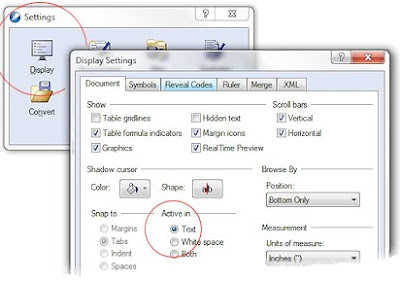
Take a peek at the book I wrote. All about WordPerfect and technical documents. Search Amazon for "Adventures with WordPerfect"
Related articles:
Using WordPerfect for School Papers
Protect Text Across Page Breaks
Hanging Indents past Left Margin
Setting Default Tabs at 1/4 inch


Thank you so much! I have been trying to figure out how to do this for over a year. I agree, it's the stupidest feature.
ReplyDeleteThanks soooo much! That has got to be the silliest setting to default to.
ReplyDelete