EarlKeeper - Track bookmarks, servers, and folders, across multiple browsers, across multiple machines with this keyliner-developed program.
Traditional browser bookmarks are chaotic and don't help with user-IDs or passwords. You can't add descriptions or notes. You can't search. With traditional bookmarks, building folders and organizing is a nuisance, and after a few dozen, they become a pile.
Imagine being able to track hundreds(!) of bookmarks and effortlessly find them without folders and without concern on which browser or machine you are using. Welcome to "Earl Keeper" (URL keeper). Toss-in any-old webpage, find it later.
 |
| Click for larger view |
Features:
- Quickly(!) organize by category, by short-description, by long-description
- Search by word, phrase, category, date, domain, last-used
- Store up-to 2,000 bookmarks; find any one in a few keystrokes
- Keep notes for each bookmark
- Double-click the bookmark to launch
- Works cross-browser. This is a stand-alone program.
- Saves locally and optionally syncs with OneDrive, if available.
- Automatically shares across multiple machines. The list is always local and re-syncs the next time you are connected to OneDrive (if available).
- Remembers user-ID's and passwords, and can load the clipboard for an easy paste
- Encrypted
- Make new entries by simply dragging and dropping a new URL's onto the list
I admit this is a strange program. It takes a few days to get used to it and understand its goal in life. The key to a fruitful relationship is to throw everything at it. If you say, "this page is interesting" or, "I want to read this later," then this is the program for you. The more it has, the more useful it becomes. I track non-URL things here too.
EarlKeeper is free
No installation.
No nagware
No advertisements
No registration.
Runs locally. Does not call the mother-ship.
This is a keyliner-developed program, using the techniques found in my book, "War and Peace Programming in C#". I wrote this program because I was irritated at everyone else's bookmarks.
How to use:
Drag a URL on-top of the program.
Add a few descriptive notes.
Optionally add User/ID's, passwords, clipboard rules, and 2Factor reminders.
 |
| Click for larger view |
To find a bookmark:
Type any old bit of text in the search box. The list shrinky-dinks down to your entry.
Sort by date, category, description, order-added, etc.
Double-click to launch.
Ctrl-Double-click to load the clipboard with the UserID and password.
Super-fast to find any bookmark. No need for folders. No worries about different browsers.
The "bookmarks" can follow you to any Windows computer, optionally synchronizing with OneDrive. EarlKeeper runs with a local encrypted ASCII database and requires only a teeny bit of memory.
Nothing fancy here - just straight-forward ASCII files, arrays, and some thoughtful programming.
Installation:
Installation
is easy:
Download the .exe and place in any folder on your hard disk.
Double-click the .exe to run - no installation required.
Since
keyliner cannot afford a signing certificate, you will be prompted that
the file is not safe (being downloaded from the internet). Click "more
information" and allow the program to run.
Follow these steps for a more professional install:
Using
the .exe from a download folder, or copying to (my Documents) folder is
a quick workaround for various Windows security concerns.
Some vendors recommend this, but these folders are inappropriate for program files. Instead, the program should be copied to Program Files so it
gains the
protection of other Windows security features. Total time: less-than a
minute.
A. Download the .exe to a Download or Temp folder:
From Keyliner's public GDrive, click this link and download to a local temp or download directory. Do not download directly into ProgramFiles.
Download Link
https://drive.google.com/file/d/1AKyBUWNVymAzjKSWi20AhZZERLixiUxe/view?usp=sharing
EarlKeeper.exe MD5 Checksum for Version 1.04:
MD5: 25-1f-bb-21-68-91-0e-56-19-d3-88-3f-6d-4b-eb-d2
SHA256: dab2ca379d670cb7ff7f4f9e6b3e418f50f21c0723faf4a4bfd707cf9e992311
Len: 686K
When downloading, different browsers behave differently.
You will be prompted 'file cannot be scanned.' Click "Download anyway".
For, example:
Microsoft Edge Downloads:
Prompts "EarlKeeper.exe" was blocked because it could harm your device.
Click "See More" and allow the download.
With Edge, the file appears in your Downloads directory with a random name, "Unconfirmed 780359.crdownloaded" (name varies).
Use File Explorer to rename to "EarlKeeper.exe".
B. Mark the program as safe-to-run:
(This step may not be needed if downloaded by Edge and you clicked "More / Download Anyway")
Using File Explorer, right-mouse-click the downloaded (and re-named) EarlKeeper.exe
Select "Properties"
Check [x] Unblock. (This removes the "mark of the web.")
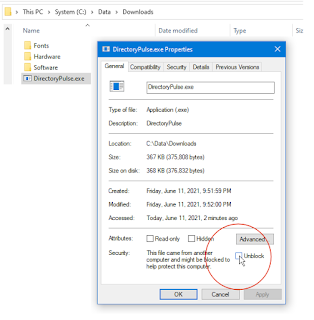 |
| Click for larger view |
Once [x] Unblocked is clicked, this security menu disappears.
C. Create a Program folder to hold the program:
(or any other folder)
D. Copy the .exe to ProgramFiles\Util:
Copy/paste the downloaded .exe from the temporary/download folder to
C:\Program Files\Util (or directory of your choosing)
E. Create a Start Menu Tile:
Right-mouse-click the executable and "Pin to Start"
The program is ready to run. See icon on Start Menu.
Try it:
1. Download and launch EarlKeeper.exe
2. Leaving the window open, go to a browser and drag a URL on-top of the target icon on the main EarlKeeper panel.
3. Fill in demographic goodies to help you find this record again. Save.
4. If a UserID or password demographics are saved, the Launch button turns green. Ctrl-Click when launching to have EarlKeeper put the UID into the clipboard. After a short delay, the password loads into the clipboard and it is ready for a paste. Listen for a beep between the two events. (This replaces other clipboarded items.)
5. Next, EDIT any saved URL that has a UID and password. Press Ctrl-C (Copy) three times. Note how it jumps from one field the the next. This is a an alternate way to get passwords into the clipboard. I'm kind'a proud of this design.
Second Computers:
On a second computer, and assuming the same OneDrive / Microsoft account, install EarlKeeper. It will automatically pull the other machine's backup copy and populate all records. The two machines will stay in sync.
Under the Hood:
This program uses OneDrive but it will work full-featured without a OneDrive account. Configuration and changes are then limited to this one machine.
From the main panel, click the Settings Icon (Gear icon) to add new Categories:
e.g. ReadLater, Recipies, Work, Personal, etc.
For a specific entry, EarlKeeper can launch the bookmark using one of four preferred browsers, usually for backwards compatibility. From the settings screen, add new browsers (firefox, IE, etc.). Most bookmarks can ignore this setting and just use the default browser.
Configuration files are saved as clear-text ASCII.
See folder: C:\Users\(your account)\Prefs\Earlkeeper. This folder also contains the previous 10-days backups for emergencies. An offline backup can be found in a similar location in OneDrive.
UserID's and Passwords are encrypted in clear-text. Encryptions are salted and unique to you. Keyliner is unable to decrypt. Comments and Notes are *not* encrypted. Contact me directly if you have problems in this area.
Version 1.04 -
Added minor feature: Enter on Search jumps the cursor into the grid. If only one URL is in the grid, it auto-launches that webpage. A minor problem: The auto-launch is not sensitive to the Control-key being held-down and does not load the clipboard. I've not figured out how to resolve this yet.
Version 1.03 -
Added ability to tab from search into the grid, arrow-key, then press ENTER to launch.
Increased from 1000 rows to 2000 rows; trying to be mindful of the memory consumed.
Version 1.02 -
Fixed problem when installing on new machine: Unable to write to C:\users\<you>\prefs.
Tiny change to how the OneDrive path is found; now uses the OneDrive Environment variable instead of <UserProfile>\OneDrive.
Version 1.01 -
Fixed bug where CreateDate was not populating on Add New
Version 1.00 -
Initial Release 2022.04
I hope you enjoy using this program and welcome comments.


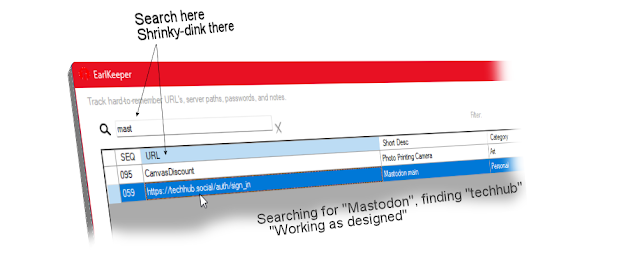

No comments:
Post a Comment
Comments are moderated and published upon review. (As an aside, not a single spam has been allowed through; why bother?)