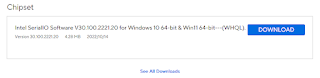Windows Event ID 10 EnhancedStorage-ehStorTcgDrv PCI Driver, SM Bus Driver
Symptoms:
Windows System Event Viewer error. ID 10
Windows Device Manager will have 2 PCI devices in a yellow-warning state.
PCI Driver
SMBus SM Buss Driver
Diagnostics:
This may be helpful in identifying the failed device, then again, it may not. Most of the time this step will uselessly-suggest new drivers from the vendor:
A. Start, Run, "Control Panel"
B. Right-Mouse-Click "Device Manager", run as Administrator
C. Locate the failed device; Right-Mouse-Click, "Properties"
D. Select the [Details] tab
Change to "Hardware Ids"
Copy this hardware ID and google the results
Possible Solution:
Provided new drivers are available from Microsoft, there is no harm in trying this step:
1. Start, run, "CMD"; launch as Administrator.
2. Type this command at the DOS prompt:
msdt.exe -id DeviceDiagnostic
(a hardware troubleshooter)
if Microsoft drivers are found, they will install and will probably need a reboot.
Likely Solution: Motherboard Manufacturer
This problem is really a motherboard manufacturer problem.
Go to the vendor's support site and download Chipset Drivers.
While there, update the BIOS to the latest version.
There may be more than one Chipset Driver:
In my case, with an Asus Prime Z790-P motherboard, the main download page had a download link for "Chipset" (Intel SerialIO Software for Windows 10 64-bit & Win11 64-bit WHQL). This was all that was on the download page.
Not entirely evident was the "See All Downloads" link -- which was expected to be older versions of the driver, but what it really was other required drivers.
In particular, also download these vendor drivers:
a) Intel_Serial_IO Software WHQL (Serial IO)
b) Chipset_Intel_TP (Intel TP)
c) Intel GNA_Driver (GNA)
d) Intel MEI 64-bit
(At least for my Asus, separately download each driver dot-ZIP to an individual folder. Expand the .ZIP to another separate folder. Run each Setup program as "Administrator."
Your vendor drivers may be different.
This fixed the missing PCI device drivers.