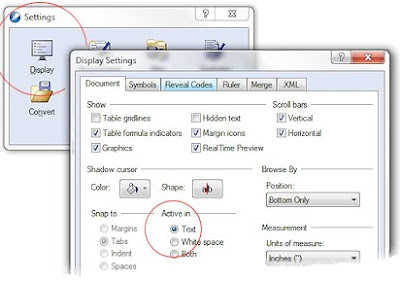Set a default tab (ruler-bar) for this and all new documents. By default, tab stops are every 1/2 inch -- which is too wide. Set the tab-settings every 1/4" inch. This also sets a handy Margin Release. This same screen can set a default font, widows and orphans, and other default settings.
This article is a subset of a longer Keyliner article: Using WordPerfect for School Papers.
Setting Tabs:
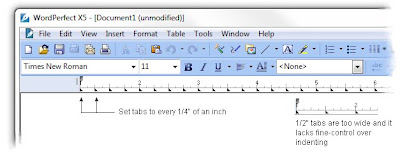
1. From any (blank) document, choose top menu Format, Styles: Choose "DocumentStyle"
2. Click Edit to open the "Style Editor"
Important: Confirm "[x] Use as default" is checked in the lower-right corner
3. Click the mouse in the "Contents" text-section
4. Choose sub-menu, Format, Line, TabSet
5. Confirm Tab Type = Left
6. Change Tab Position to -0.5 (negative point 5)
7. Click box [x] Repeat every .25 (point 25)
8. Click "Set", then Close.
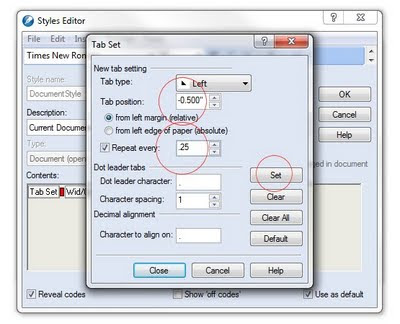 (Note in the Reveal Codes a new "TabSet". There should only be one
TabSet code; delete any duplicates or older codes you may find before
making the new tab-setting.)
(Note in the Reveal Codes a new "TabSet". There should only be one
TabSet code; delete any duplicates or older codes you may find before
making the new tab-setting.) Also Recommended:
While in the same Contents Text box, you can also set these recommended settings:
- Default Font
- Default Font Size
- Widow and Orphan Protection (Keep Text Together)
 |
| Click for larger view |
Margin Release Example:
Notice how tab stops are set 1/2" to the left of the Left margin (-.5) -- this is called a "Margin Release." Often, in a paper, a Hanging Header is needed. With this setting, you can quickly type a bolded title that "sticks out past the margin" without having to fiddle with the ruler-bar or with margins.
To use the Margin Release:
- At the beginning of a paragraph, press Shift-Tab to hang the heading. Press shift-tab a second time to go one more stop to the left.
I had so much fun writing my programming books, I wrote a book about WordPerfect.
Search Amazon for "Adventures with WordPerfect".
Search Amazon for "Adventures with WordPerfect".
This book goes into much more detail about tabs, protecting text, and other topics of interest.
Related articles:
Using WordPerfect for School Papers
Protect Text Across Page Breaks
Hanging Indents past Left Margin
WordPerfect Sets Tabs in White Space