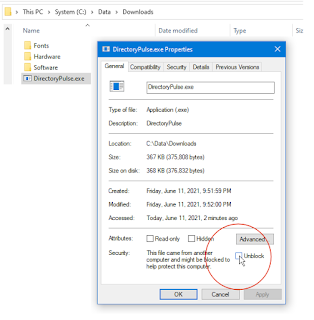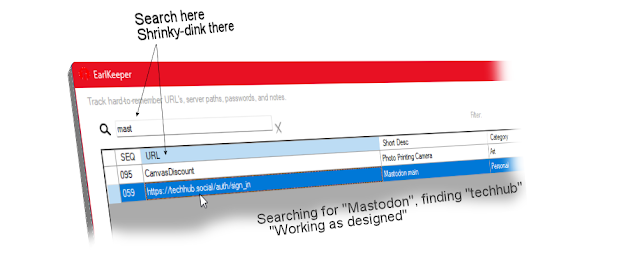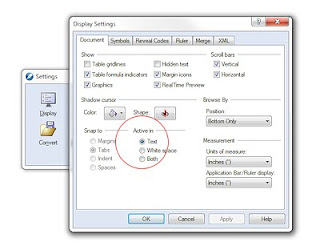I've recently moved from Twitter to Mastodon. Here are observations on how to make the switch.
The Design:
1. Mastodon is made up of thousands of independent "Instances," each of which tries to target a particular goal or topic.
For example, I joined "techhub.social"
Others:
mastodon.sdf.org is a general-purpose "social" Instance
mastodon.online is another general-purpose "social" Instance
You can find instances dealing with design, art, programming languages, AWS, anime, math, etc.. Photography seems popular in the posts I orbit. See the Mastodon.org's main landing page for other suggested instances.
It is interesting that my favorite instance is not
(techhub.social.org) or
(techhub.com) or even
(techhub.mastodon.org).
It is "techhub.social", where ".social" is the domain that administrator chose. .com, .org are common.
2. In practice, Instances are not that focused on their topic, regardless of their name.
For example, my instance (techhub) seems to mostly have photographs. Mastodon.sdf.org seems to have more political and sports postings. Why is this? I have no idea.
You can post on any topic within your chosen instance, and people in other Instances can see your posts.
3. No need to join multiple Instances.
Content is "Federated" and you can see posts from other Instances.
Contrary to what others say, it does not particularly matter which Instance you join. Find one with interests or people you like, with the understanding the posts are all-over-the-place. Mostly what the Instance does is filter your "local" timeline (thread). You can flip into the broader "Explore(everyone/Federated)" timeline with a click.
4. Finding an Instance on Mastodon's home page is hard.
If none of the suggested Instances on Mastodon's landing page meet your fancy, I'm not sure how to find others.
5. Instances are run by volunteers, and they host the program on their own computers, cloud-computers, Raspberry Pi's, etc.
The owner of that instance pays for the internet-pipe, domain-names, disks, etc., usually out of their own pocket. They may quietly, and often unobtrusively, ask for a donation. Often, Instances post their finances, showing expenses and income. See their "about" page. Because there are no advertisements, send your admin a few dollars every quarter. It is worth keeping this non-commercial. (Update: They now appear to use Patreon for donations and Update-2, have switched back to an easier-to-use model).
6. Instances are moderated by the Instance owner (the admin) and each Instance has its own rules on the content they allow. When you join the Instance, click the "About" link to see their policies and "codes of conduct." In general, don't be a jerk, don't do anything illegal or immoral.
If you later decide you don't like your Instance, you can easily move to another instance, taking all of your posts (tweets/toots), followers, and followings with you.
In Practice - day-to-day stuff:
A. Mastodon has a mobile-client on Android and Apple. As of 2022-12, all admit the mobile apps are not as good as the web-browser.
B. Don't login using www.Mastodon.org! Use your Instance's login.
This took me the longest time to understand this.
From Mastodon.org's main landing page, there is no place to login!
Instead, login to your Instance's Domain Name.
For example:
techhub.social's login is: https://techhub.social/auth/sign_in
mastodon.sdf's login is: https://mastodon.sdf.org/public/local
Each Instance seems to have their own style of login URL.
Notice they do not have "mastodon.org" in the URL!
<Gasp!>
sdf's login page looks identical to techhub's login page. And Techhub's login won't work on sdf's identical-looking login page. Dang, this is hard to figure out when you are new.
</Gasp!>
C. Login with the email address that you built the account with.
Be sure you are on the right URL.
Each Instance's login page looks identical.
D. Your account name is different than your login name (see your Profile)
For example, my account name on techhub is: @traywolf@techhub.social
-Do not login using the @-account.
-The @-name is what you give other people so they can follow you!
-Login using your email address.
Why the complexity? It keeps your email address hidden.
E. Each Instance has its own list of Account/Login Names -- never does one instance meet another.
If you join more than one Instance, each has its own account list, own passwords, etc..
You can use the same email address on each instance, but...
Instances do not share logins. Passwords do not sync.
Each Instance's Login is stand-alone.
"traywolf" on one Instance is completely different than "traywolf" on another.
On another instance, you may find your UserID is already taken (johnSmith).
Again, there is no need to have accounts on more than one Instance.
If this seems weird, consider email: "johnSmith@yahoo.com" and "johnSmith@gmail.com" are two separate creatures; could be two different people; could be the same person. Mastodon is the same.
F. Your "timeline" (the threads you read and follow) is not curated. There is no algorithm to move certain posts to the front. "Things you are interested in" do not magically show first in your reading list (which is different than how Twitter behaves).
If you take no action, it is linear. Last-post-in shows at the top.
G. Use #hashtags
If you see an article or topic you like, click the #HashTag that might be typed in the post's text (if the person used hashtags) -- this lets you see other posts with the same hashtag. If you like the topic, click "Follow Hashtag", illustrated in upper-right of the posting:
Similarly, if you find a person who is interesting, click their profile and follow them.
The more you follow, and the more you boost, the more likely you'll find other posts of interest. If you like something, follow it! Unlike Twitter, there are no other ramifications to this. You are not being tracked and advertisers don't get to learn about your choices.
If you post new content, drop a hashtag or two at the end. Don't go crazy here, one or two hashtags is polite. Make them up or use a pre-existing hashtag. Your post will flow into that stream and other people following (say #photography) will see your post, even if they are on a different Instance. Posts with a dozen hashtags are trolling.
H. To find a particular person (a person who you know is on Mastodon) but you've not found their post yet, ask them for their @-account name (see above). Then use "Search" to find them.
Without their @-account name, there is no good way to find that person, at least within Mastodon-proper, -- there are too many servers and too-many self-built account names. You won't find a person by searching their name or email.
Using email, ask them to send you a direct link to their profile. If they are a famous person, and you are not email-buddies, you have no choice but to snoop around in the "Federated timeline" until you find them (they may not be on your Instance). If there is a better way, leave me a comment.
I. Along the bottom of the post: If you like a post, click the * star icon, marking it as a "favorite." They get a quiet notification that you liked it. This is a semi-private way to tag content, and it lets them know you care.
Better yet: Click the "boost" icon.
This makes a copy of their post, adding it to the top of your time-line -- and it moves into the Federated timeline (now called #Explore). This gives them far-more exposure than a simple "star-favorite."
Clicking *Favorite is a private way to mark a post, while a "Boost" is a public way.
The key is to 'follow.' But like Twitter, some people post too often,
or on topics you don't care about. Click "Block" (or "Mute") on their post. There are a fair number of "bots" that post things like automatic weather updates for Cincinnati Ohio. These are pests and you will have to block them manually.
J. On the Right-nav, "Local" is your Instance's TimeLine. "#Explore" (formerly "Federated/Everyone) is the whole-world's timeline, found in other instances. See illustration above.
As you can imagine, the Federated timeline, from the entire "Fediverse," is busy. See "Recommended Profile Changes," next, for ways to calm this down.
If your admin finds another Instance that is particularly vile, they can block that server from being visible in your "Federated" timeline. This helps keep things civil. If you disagree, move your Profile to another Instance.
Recommended Profile Changes:
Once you have an account, from your Profile's PREFERENCE page, make these recommended changes:
[x] Slow Mode -- new posts do not automatically scroll. This lets you stay on the current post, giving you time to read it before someone else's new post shoves it down. Recommended.
[ ] Uncheck "Auto-Play animated GIFs" - distracting if turned on. Hover mouse over image to play.
[ ] Uncheck "Crop images in non-expanded posts to 16x9". This shows them in their original aspect ratio.
[x] Media Display: "Always show media"
Click "Save Changes" at the bottom of the form.
In Notifications:
Review your preferences.
I unchecked all except for [x] Someone requested to follow you
Impressions and Conclusions:
I remember first joining Twitter. It took six months to understand how best to use it and what it was really for. Until I started following people, it was a jumble. It took time to get the content I expected. Mastodon is the same, but it has the added complexity of choosing an Instance and learning how to Logon! It was frustrating. Once you are in, you are golden.
Right now, Mastodon is friendly. People are superficially engaged and I am seeing lots of activity, but not yet the depth I had on Twitter (2024.05 update: Still true). With thousands joining every week, there are a lot of "hi, this is my first post." This will subside (which it did).
Mastodon is pleasant. Twitter pummels you with corporate sponsors and advertisements -- I'd guess that a quarter of my Twitter content is paid content. Let's hope the Fediverse stays un-commercialized. I try to pay my Instance Admin a quarterly stipend for this privilege.
-end