Do you need an ASCII chart? This program is for you.
If you are a programmer, put this utility on your computer for quick and easy ASCII chart reference. This is faster than looking on the web and works offline.
2021.11 Update: Re-compiled for .DotNet 4.8; minor change to left-nav icons.
The Program: Page 1:
 | |
| First-page screenshot; click for larger image |
 | |
| Second-page screenshot, click for larger image |
Installation (there is none):
Free to download, free to use for all personal and commercial uses.
No registration, no login, no email.
No advertisements, no nags, no spying.
Keyliner does not (and cannot) track who downloads or runs this program.
To
install this program, download the .exe and place in any folder on your
hard disk. Double-click the .exe to run - no installation required.
Since
keyliner cannot afford a signing certificate, you will be prompted that
the file is not safe (being downloaded from the internet). Click "more
information" and allow the program to run.
Follow these steps for a more professional installation:
Using the .exe from a download folder, or copying to a (my Documents) folder is a quick workaround for various Windows 10 and 11 security concerns. Some vendors recommend this, but these folders are inappropriate for executable software. Instead, the program should be copied to Program Files so it gains the protection of other Windows security features. Total time: about a minute.
A. Download the .exe to a Download or Temp folder:Download from keyliner's public GDrive:
https://drive.google.com/open?id=1N1AYtpESpQA9LjvillTlpYVrkdUQ7ztq
MD5: 4c-21-cd-87-99-8d-75-ef-6b-e9-42-9a-eb-47-53-2e
When downloading, different browsers behave differently. You will be prompted the file cannot be scanned. Click "Download anyway"
Microsoft Edge:
Prompts "ASCII.exe" was blocked because it could harm your device.
"Click See More" and allow the download. With Edge, the file will appear in your Downloads directory with a random name, "Unconfirmed 780359.crdownloaded" (name varies).
Rename the file to "ASCII.exe".
B. Mark the program as safe-to-run:
(This step may not be needed if downloaded by Edge and you clicked "More / Download Anyway")
Using File Explorer, right-mouse-click the downloaded (and re-named) .exe
Select "Properties"
Check [x] Unblock. This removes the "mark of the web."
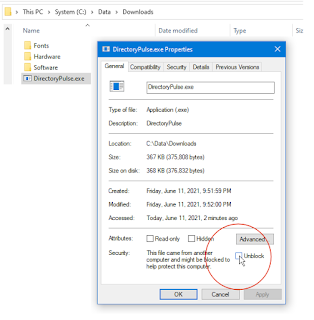 |
| Click for larger view |
* Only do this if you trust keyliner *and* only if downloaded from keyliner's public GDrive.
If "Unblock" is not visible, it has already been unlocked (by Microsoft Edge).
Once [x] Unblocked is clicked, this security menu disappears.
You may be prompted for security UAC/Windows credentials.
C. Create a Program folder to hold the program:
D. Copy the .exe to ProgramFiles:
E. Create a Start Menu Tile:
F. Optionally, add C:\Program Files\Util to the Windows PATH
Using ASCII and Unicode Codes:
From a DOS prompt, or Powershell, both ASCII and unicode can be typed using the alt-key and the numeric-keypad. For old-school DOS ASCII, use the three-digit decimal (Dec.). For unicode, use a four-digit code with a leading zero. The decimal column assumes a leading-zero when unicode.
Example: At a DOS prompt, Alt-178, prints as a box-character in DOS and alt-0178 displays as a unicode superscript-2. You must use the numeric-pad when typing these codes. I do not know how this is done on a laptop-keyboard:
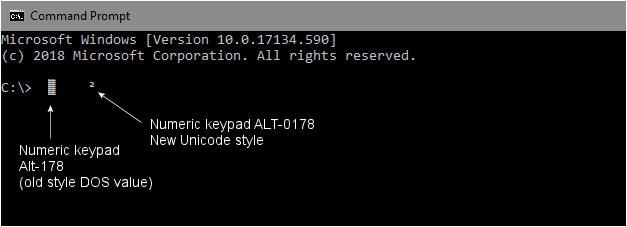
Old-style codes do not display in Windows programs. Although unicode can be used anywhere, it does not have the DOS box-drawing characters. I found it interesting that letters, such as Ö, are stored at a completely different position than the original DOS values.
Page 2 has six entries marked in red. These entries are not displaying properly in Windows 10 DOS or the characters display differently, depending on the font selected. ASCII 249 used to display as a small square bullet, now displays as a small round bullet, depending on the font. In old-school DOS programs ASCII-167 displayed as an upper-circle (like a degree mark) but in Windows 10 DOS, it displays as a masculine ordinal (an upper circle with an underline). This likely means the old DOS versions were flawed, but the old versions are documented here, as they displayed then.
This utility uses a graphic display and is not dependent on installed fonts. In other words, the fonts display properly on any machine, any code-page, on any Windows operating system (Windows 7, Windows 10, etc.). When running the program, admire the several hot-spots that display a popup-help as the mouse passes over the characters.
You are welcome to use this program for commercial and personal use.
No installation is required.
No registration.
No spying.
There are no registry changes and no INI files. This program is truly just an executable.
The utility was written in Visual Studio C#, using dot-net 4.5 and it replaces a much older Visual Basic version, written when 800x600 screens were the norm. Running that old version on a 4K monitor was comical - I needed a magnifying glass to see some of the characters. This was written using the techniques from keyliner's programming book, "War and Peace Programming in C#", on Amazon.
I hope you enjoy the program.



