Issue: Brother laser printer HL2170W fails to print after installing a new Linksys (or other brand) router. The wireless printer used to work on an older Linksys WRT110 router.
Diagnostics:
A. From the printer, press the GO button 3 times, printing a diagnostic page
On the printout, look for the Network Configuration Page "Brother NC-7400w IEEE 802.11b/g
Near the bottom, note the Wireless Link Status: "Failed to Associate"
B. You cannot reach the printer's web-config screens from wireless, but the config screens are reachable with a hard-wired Cat-5 cable.
C. Print jobs may be spooled on the local workstations.
See this article for how to configure the printer to run on both Wired and Wireless networks
Keyliner Article - Configure Brother Printer for Network
Solution:
Summary: Set the 2.4G side of the router to a WPA2/WPA Mixed mode and confirm the 5G side has a different broadcast SSID. Then, rebrowse the wireless network from the printer's control panel.
1. On your router (not the printer), confirm the 5G and 2.4G networks have different SSID names.
For example, on my Linksys router, there are duplicate configuration sections for 2.4G and 5G.
Set different SSID's names for both -- giving each similar names but with an appendage, something like this:
wolfhouse5g
wolfhouse24g
Here is my setup:
 |
| Click for larger view |
Set the 2.4G wireless network with Security Mode: "WPA2/WPA Mixed mode"
This way, older devices, such as wireless printers will still work properly. Leave the 5G set as the default, WPA2 Personal, or as needed.
3. Login to the Printer's web-configuration screen. Note: It is *highly* recommended you use a wired Cat-5 connection when making changes to the Wireless settings.
Full Details in this article.
This is the same article you should use if the printer fails after a power failure.
http://keyliner.blogspot.com/2010/12/wireless-printer-fails-after-power.html
Summary:
a. From a browser, type the printer's IP Address
b. Login using "admin / (password you set when the printer was first configured)
c. Open Network Configuration, Wireless Tab, Configure Wireless
d. Browse for the SSID; choose the 2.4G SSID. At the same time, it selects the channel.
e. Cleanup the WEP keys; re-type the PassPhrase
f. Save changes
4. Immediately Unplug Cat-5 and wait for printer recycle:
After saving the new SSID, the printer displays this message.
Unplug the printer's Cat-5 cable and wait approximately 2 minutes.
The printer will cycle by itself:
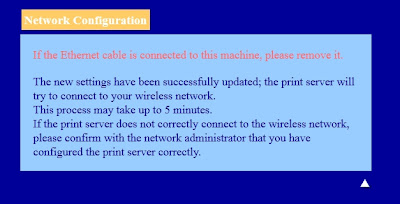
5. Test
From any workstation, send a print job to the printer.
All should be well.
Other Notes:
WPA/WPA-2 TKIP encryption changed with the new routers and if the SSID's for both networks were set to the same name, the Brother printer will pick the 5G network -- which it cannot actually use.
Updating the printer to the latest printer BIOS will not help.
Other sites recommend using WEP encryption. They are crazy.
Related Articles:
Brother Wireless Printer Fails after power failure
Configure Brother Printer for Network

No comments:
Post a Comment
Comments are moderated and published upon review. (As an aside, not a single spam has been allowed through; why bother?)