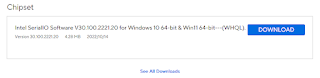Utility: Greenshot Screen Capture
Original article: 2017. Updated for Windows 11
When I need screenshot illustrations for this blog or for documentation, I use a snipping utility called Greenshot. This is similar to Windows Snip tool, but Greenshot is more capable and
more elegant. *Everyone* who has used this program loves it.
Greenshot is free, with no advertisements, no registration, no nagging, no-strings-attached utility. The authors ask for a small and deserved donation.
http://getgreenshot.org/downloads/
Installation
Because my Windows user account is a non-administrative account, I had a minor problem when installing.
If your local account is an administrative account, skip these steps and simply install.
Non Administrator installation:
1. Using File Explorer, create folders before starting the installation:
C:\ProgramFiles\Util
C:\ProgramFiles\Util\GreenShot
2. Download the Installation (to your normal installation directory, typically, "Downloads"
Download link:
https://getgreenshot.org/downloads/
3. Using File Explorer, locate the downloaded file.
As of 2020-04, "Greenshot-Installer-1.2.10.6-Release.exe"
Shift-Right-Click the .exe,
Choose "Install as another user"; use your administrative login.
4. Once installed, it will invariably complain that another program has stolen the PrintScreen keystroke.
"The hotkey(s) "PrintScreen, Alt + PrintScreen, could not be registered. This problem is probably caused by another tool claiming usage of the same hotkey(s)."
a. Goto Windows Settings, search for "Accessibility" (keyboard)
Turn off "Use the Print screen key to open screen capture"
As an aside, while in the area, turn off "Sticky Keys" (unrelated to this article)
In OneDrive (Start-bar, bottom, right, near System Tray icon), open OneDrive.
Click Settings icon
Turn off "Save Screenshots I capture to OneDrive"
If you have DropBox, it too can steal the keystroke. Details not here.
In the System Tray, close the Greenshot program
Re-launch Greenshot
5. In the System tray, right-mouse-click on the Greenshot icon and select "Preferences"
Set
the Capture Region key to "Print Scrn"
Steps: Place the cursor
in the field "Capture Region"
Press the keyboard's PrntScrn key
6. In the Capture menu, [ ] Show Magnifier (uncheck)
7. In the Destination tab, change the default Output Destinations to "Open in Image
Editor".
This gives multiple clipboard functionality. Leave all unchecked to be be prompted each time.
8. From the Start Menu, type the letters, "Greenshot". When
the program is found, other-mouse-click the icon and "Pin to Start"
9. If your account does not have administrative rights, launch Greenshot manually by "other-mouse-clicking" the Greenshot
desktop tile, choose "More" and then "Run as Administrator". This will
need to be done after each reboot.
Greenshot's FAQ explains the reasoning behind this.
How it works:
After installing and setting keystroke preferences, note the "Greenshot" icon in the System Tray, meaning the program is running and waiting.
Press the keyboard's Print Screen key and
draw a box around the part of the screen to capture. (Other keystrokes can capture the entire screen, the same area as last time, etc., as well as other options too boring to list here.)
For example, her is a screenshot of Windows Explorer. Notice the size, in pixels. Optionally capture the mouse pointer, magnify, draw, etc..
Then it prompts for a save location, or you can set a default, such as "Open in Image Editor":
"Open in Image Editor" is my favorite destination -- This is slightly misnamed. By default, it opens in a small Greenshot editor -- not in your photo editor. From here, you can annotate, draw objects, obfuscate, or move the captured mouse-cursor. Then from the ribbon bar, manually copy to the the clipboard or save as a file.
"Open in Image Editor" opens a new window with each Print Screen, acting like multiple clipboards and I might have a dozen of these open. I copy the image to the Windows clipboard and manually paste into my graphics editing programs or word processor. This helps keep the work organized.
The Image Editor even has click-to-place counter graphics! Oh, my heart, be still!
Optionally, Greenshot can write a numbered file (file001.png, 002.png, etc), a feature I do not use, but understand its usefulness.
Cautions:
Download the utility from the Vendor's site (link at the top of this article); do not download from SourceForge or other sites because many have re-packaged it around banner ads and other nefarious stuff.
Other comments:
This is an open-source project and the source code is available for the curious. There is a good FAQ section on the website. Donate five or ten bucks to help the developers.
Related Links:
http://getgreenshot.org/downloads/
My favorite graphics/photo editor: Corel Paintshop Pro - used for all illustrations here.