When using PaintShop Pro (X4 and older versions) for illustrative text, you will be disappointed in the quality. Small text will be especially indistinct and fuzzy. Larger font sizes do not exhibit these problems.
For example, here is a screen shot that needed additional text to help with the illustration. The upper-right shows the default PSP text. The paragraph below shows the improved text recommended by this article.
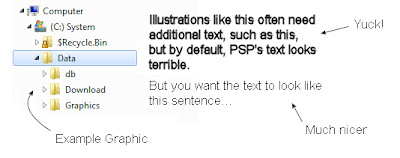 Reason:
Reason:
By design, the program composes fonts in two parts, using an outline and a fill. While this works great with larger sized fonts, it falls apart when the font is 14 points or smaller. PSP likes to take a font and color the 'stroke-width' differently than the 'fill.' As the font gets smaller, the outline competes with the fill and everything becomes indistinct. Anti-aliasing also introduces problems at these finer point sizes.
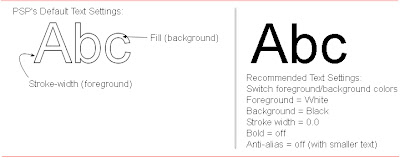 Setting the Font:
Setting the Font:
For best results, I recommend these settings, for all point sizes.
In summary, don't use the outlined "stroke width" and flip the foreground colors:
1. Select the Text tool "A" from the toolbar menu.
2. On the top toolbar, set the "Stroke Width" to 0.0
(you can leave this setting permanently - the measurement sticks with the font tool).
3. Turn Anti-aliasing off for fonts 14 points or smaller (see Anti-Alias on top button bar, near stroke width).
4. Most importantly, switch the foreground and background colors.
This is the key:
Set the background color to the color you want the text to be by "flipping" the foreground and background colors on the materials pallet. The background color will become the text color when the stroke-width is set to 0.0. If the Material Pallet is not visible, click View, Pallets, Materials.
Illustrated below, the text color is set to red.
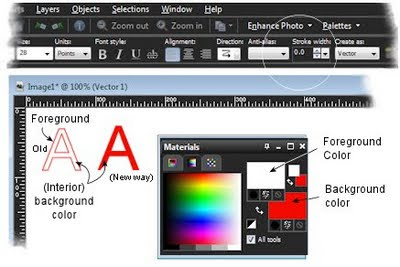
In practice, flipping the colors is a nuisance. You'll flip the colors, type your text, then return to other drawing tools -- where you will find the colors are wrong and you will have to flip them again.
Related Articles:
Windows 7 and Paint Shop Pro Not Working
Using PSP to Crop Images respecting Aspect Ratios

