Windows 7 / Vista - Expose the RUN Command:
The Run command is a handy way to launch programs like Notepad, mspaint, and other obscure programs, where you know the name, but not the icon. Often, typing Start, Run, "notepad" is faster than finding the icon. By default, the Run command is not visible on the Start Menu; here is how to expose it.
1. "Other-mouse-click" the Start-button, choose "Properties"
2. Click the "Start Menu" tab
3. Click button "Customize"
4. Check "Run Command"
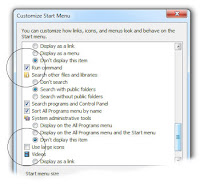
Other Recommended Changes:
Check [x] Network
Uncheck [ ] Use Large Icons
Windows 8 - Expose the RUN command
1. From the Start Page, "other-mouse-click" the background (or swipe from bottom).
Click "All Apps"

2. From the Charm menu, search for "Run"

3. "other-mouse-click" the Run tile, choose pin to task bar

Use these same steps to expose the Command Prompt icon or Notepad.
Related article with other cleanup steps:
Windows 7 Streamline Start Menu
Start Menu Cleanup (removing unneeded startup programs)


No comments:
Post a Comment
Comments are moderated and published upon review. (As an aside, not a single spam has been allowed through; why bother?)