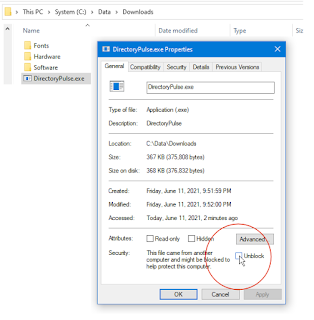Article originally written for version X5, then version X9, now version 2021.
I'll keep comments short, because most of you are snickering - WordPerfect?
I know this: In another window, I am editing a 650 page document with 300 illustrations. Not once have I lost a graphic or been confused with tab-settings. I do not curse at my computer while writing.
Tabs, margin-releases, indented paragraphs, hanging indents, footnotes, headers and footers, along with word-wrapped graphics -- all work as you would hope, with no friction. If you are fiddling with the ruler-bar each time you need an indented list or header, then you are working too hard -- and I'd bet you are using Microsoft's Word.
WordPerfect understands word processing; it is not an after-thought.
In Word, have you ever back-spaced an entire word just to get rid of a bold or underline that wouldn't go away? In WordPerfect, this doesn't happen. WP exposes everything about the document, using a feature called "Reveal Codes", where *all* hidden codes are viewable, as you are editing.
This is why people use WordPerfect.
Reveal Codes, Illustrated, with sample text:
In practice, this is not as strange as it seems. Reveal Codes only take up about 5% of the screen, at the bottom, out-of-the-way. But they are glorious. You get to see the bolds, underlines, margin-releases, and paragraph-block protect codes. Anything you can do to a word, sentence, or even an individual character, is visible. These codes are unobtrusive and do not clutter your editing window. At-a-glance, they are always visible (if you expose this feature - and everyone exposes them - this is why they use WordPerfect).
Compare this to Microsoft Word, which can show tabs, carriage-returns, and a few other measly codes -- but that is all. How many times have you wished you could see the bullet-list codes so they could be deleted? And worse, when Word shows its 'codes,' it clutters the editing space like a train-wreck.
Word's "codes" are sad:
WordPerfect Home and Student Edition:
I buy the Home/Student edition. You get the following:
- WordPerfect
- Full Oxford Dictionary and Thesaurus
- Presentation - similar to Powerpoint
- Quattro - Spreadsheet, similar to Excel
- Lightning - a Note-taker program
- Aftershot Pro - a snazzy photo organization
The other programs, particularly Presentation and Quattro-the-spreadsheet, are probably swell, but I just use the word processor, dictionaries, and the photo organizer.
WordPerfect is not Word - here is why
WordPerfect operates differently than Word. Here are the important points:
- Take 5 minutes and learn Reveal Codes.
- Font changes, tab, margin, etc, happen at the cursor and flow through the bottom of the document (or until stopped by a replacement/related code).
No need to highlight a 17 page document to change a document's font. Move to the top of the document, and change the font. Same with line spacing, default tab settings, and others.
Change in the middle of the document, and that change takes affect from that page, onward. No fuss. In other words, it is easy to change things like headers and footers mid-document, and previous pages are unaffected! This is noticeably different than Word, where all codes are tied to the highlighted paragraph.
- When highlighting a sentence, paragraph, or page, make a change -- and only the highlighted area is changed. Everything else remains the same -- this includes margin changes! All the other original settings "flow" around the highlighted change. Wow! A breath of sanity. Are you listening, Microsoft?
This means a tab-change only needs to be made once -- at the place and text where you want it. No need to reset the remainder of the document back to the old tab-settings. Word is confused here.
- When changing a block of text's font, margin, or other settings, conflicting codes within the highlight are removed and replaced with the new settings. It cleans itself. This is exactly what you want.
- Font changes can be made with 'relative' sizes. Select "Small", "Large", "Extra-Large".
This way, if the default font changes from 12 points to 10, all of the resizes happen automatically. This flows through font changes, from Arial to Century Schoolbook, etc.
- Graphics work as expected. Drag anywhere on the page, with no restrictions on Left, Right, Middle. No fiddling. They can be anchored to a (paragraph) and given an exact size and/or relative position. WP has dozens of graphic settings; Word has 5. Do you need this stuff? Maybe. Writing a text book sure proved the need.
- Numbered and bullet lists work. No surprises. And all is visible in Reveal Codes. Do you want two paragraphs tied to one bullet. No problem. Do you want the bullets aligned with the with the left margin, rather than indented? Done. Word blows my mind every time it starts mis-numbering a paragraph.
- For indented and hanging paragraphs, like this one, press F7 to indent.
It just works. No fiddling with rulers or tabs. Press Shift-tab to out-dent (margin release).
Unlike Word, indents can move more than one tab-stop - making deeply-indented paragraphs. Press F7 twice for two indents; tap-tap. Hang paragraph headers on the left-side of the margin with a Shift-F7 keystroke - a margin release just like the old days. - Text can be centered with the mouse and the ruler-bar -- but nobody bothers. Instead, they use keystrokes: Shift-F7 (center). Alt-F7 right justifies. No fiddling with the ruler bar!
Interestingly, a line can have left-justified, centered, and right-justified, all on the same line. For example, consider this common page footer, which as near as I can tell, is impossible to do in Word:
My School Paper Page 7 Wolf, Johnson, and Smith
To build this, select the 'Footer' menu and just start tying. At the 'Page number', press Shift-F7 (center) and type what you want, inserting a code for the 'current page' -- yes! you can center in the middle of a sentence! For the third phrase (the author names), type Alt-F7 (right-justify) and start typing. Again, type this stuff right in the middle of the sentence. No mouse. No margin changes. No fiddling with ruler-bars. It adjusts with changes to margins and font changes.

You can legally load it on your desktop and laptop at no additional charge (see license).
After Installing, make this one change:
Tools, Settings, Display:
Set mouse to be active in Text
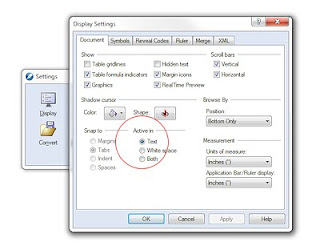
Learn these keystrokes
F7 - Paragraph Indent
Shift-Tab - Margin Release, Paragraph Outdent
Shift-F7 - Center
Alt-F7 - Right-justify
F9 - Font menu
If your new PC came with an expired trial version of Microsoft Office, consider WordPerfect Office. I recommend using the Home/Student edition as you likely don't need the Standard, Professional, or Legal versions.
You will get a capable spreadsheet (not quite Excel, but not bad), and a fabulous word processor, along with other software and training materials.
30-day trial, downloadable from Corel.com.
Write one term paper, or one long document with footnotes, graphics and font changes, and you will be hooked. Things like printing envelopes and mail-merges work easily and intuitively.
Related Articles:
WordPerfect - Hanging Indents / Paragraph Headers
WordPerfect - Block Protect Text Across Page Breaks
WordPerfect - Using WP for School Papers - Page Numbering ** go here
2022: Article updated to include references to newer versions